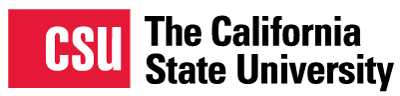Journal Publishing Guide
Starting a New Journal
CSU Library Support
A growing number of CSU libraries support student and faculty journals, and this site is intended to serve as a central location for information regarding journal publishing best practices. Please take a few minutes to familiarize yourself with the layout of the guide as well as the different types of information included. At this time, not all CSU libraries are able to provide the same level of support, so please check with your library publishing contact to learn more about what services may be available for your journal.
This guide is primarily intended for journals that are or will be hosted on the CSU Open Journals site, which is supported by the CSU Chancellor Office’s Systemwide Digital Library Services and uses the open source Open Journal Systems (OJS) software. OJS was developed by the Public Knowledge Project (PKP) in 2001, and thousands of journals around the world now use the software.
The PKP maintains extensive OJS documentation as well as free, self-paced courses on publishing through PKP School. This guide will both refer to and supplement PKP documentation and training materials.
Get Started
In addition to choosing your journal’s name and deciding what kind of content your journal will publish, there are a number of other decisions that you will need to make during the planning stage. Prospective student journals may wish to consult the PKP’s Student Journal Toolkit, which includes a helpful list of Things to Consider.
In general, journals should meet the following requirements before seeking support from a CSU library. If your journal meets these criteria, please fill out the following file and email it to your library publishing contact.
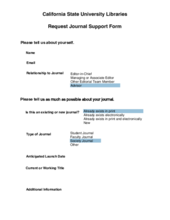
- Student Journals: At least one faculty or staff member who has an ongoing affiliation with the CSU from which you are requesting support must be willing to serve as an advisor.
- Faculty Journals: An editor or editorial board member must have an ongoing affiliation with the CSU from which you are requesting support. Note that the sponsoring library will endeavor to continue support if the journal becomes unable to meet this requirement at a later date, but support would not be guaranteed in that case.
- Your journal must be committed to an open access publishing model, whereby the contents will be free to read and subject to minimal copyright and licensing restrictions.
- Your journal must be prepared to formally review submissions to ensure high quality content is published.
- You must intend to publish at least one issue per year and have a plan for sustaining the journal.
- If your journal intends to charge author fees (also known as article processing charges), the journal will be responsible for managing them.
Setting Up OJS
User Roles
Your library publishing contact will work with the CSU’s Systemwide Digital Library Services to create an OJS account for your journal. Once that process is complete, you should familiarize yourself with the platform. PKP’s introduction to OJS provides a brief overview of the various features. Additionally, you can take the PKP School course for OJS which includes video modules
Those with Journal Manager accounts will be able to create and manage all user accounts for the journal. To view the current list of users, click Users & Roles in the left sidebar.
Please see the PKP documentation for more information about user accounts and the various user roles in OJS.
Journal Settings
To start adding information about your journal, click Settings in the left sidebar and select Journal. You can then follow along with the PKP documentation to add information for the Masthead, Contacts, Sections, and Categories.
Note that you will need to apply for an ISSN for your journal.
Before describing your journal policies under the "About the Journal" text box, please consult the Establishing Policies section of this guide.
Note that you can provide more detailed peer review policies pertaining to particular types of submissions under the Sections tab. For example, you may determine that certain types of submissions will only undergo editorial review.
Website Settings
When finished with your journal settings, click Settings in the left sidebar, and select Website. You can again follow along with the PKP documentation, which will help you customize the look and feel of your journal website.
Appearance
At this time, most CSU libraries will be unable to provide in-depth support with graphics or journal stylesheets. However, the PKP provides additional documentation for designing your journal.
Note that you can change the default theme by navigating to the Plugins tab, scrolling down to Theme Plugins, and checking the installed options to enable them. You should then be able to test out the various themes.

If you have questions, would like to request minor customizations, or run into technical difficulties, please email your library publishing contact.
Archiving
It is very important to identify an archiving (also known as digital preservation) strategy for your journal to ensure long-term access to the content.
As stated in the Principles of Transparency and Best Practice in Scholarly Publishing:
A journal's plan for electronic backup and preservation of access to the journal content (for example, access to main articles via CLOCKSS or PubMedCentral) in the event a journal is no longer published shall be clearly indicated.
Please email your library publishing contact to discuss the options available to your journal before making any changes on this page.
Plugins
There are a growing number of plugins available for OJS that can be very helpful for enhancing certain features. You are welcome to browse available plugins, but please do not attempt to install them yourself. Email your library publishing contact, and they will forward your request to Systemwide Digital Library Services.
Workflow Settings
Next, click Settings in the left sidebar, and select Workflow. The corresponding PKP documentation will guide you through this part of the setup process.
Components
As noted in the PKP documentation, this section dictates the types of files that authors can upload to OJS as well as the order in which they appear and the settings associated with each file type. If you are unsure of what customizations your journal may need, consider using the default settings and uploading test submissions to identify potential issues.
Submission
Journals should aim to make their Author Guidelines as detailed as possible but clearly stipulate expectations for submitted manuscripts vs. manuscripts accepted for publication. You may also wish to consider how you present this information. Charts can be very helpful, as you can see from the PLOS ONE submission guidelines. Journals should also consider creating templates to assist authors with formatting and making their documents accessible.
OJS includes a default submission checklist, which journals can modify as needed. You can also consider using the checklist in lieu of a separate author agreement (otherwise known as a license agreement). If you decide to do this, consider creating a PDF of the checklist and making it available to authors through the Publisher Library. For more information on author agreements, see the Submission section under Managing Your Journal in this guide.
Review
The PKP documentation will guide you through the various peer review workflow settings. Be sure to include clear reviewer guidelines, which will be visible to peer reviewers when they log into OJS. Note that creating a review form is optional; you can simply request that peer reviewers upload their reports as separate files.
Publisher Library
The Publisher Library can be very useful for storing files such as templates and author agreements and/or submission checklists. If you do so, you should also save previous versions of author agreements and submission checklists here, in the event that former authors have questions or concerns.
Distribution Settings
Finally, click Settings in the left sidebar, and this time select Distribution. Once again, follow along with the corresponding PKP documentation to add information regarding Indexing, Access, Payments (if applicable), and Permissions.
Indexing
In addition to the Distribution Settings documentation, you may also wish to consult the PKP’s recommendations for search engine optimization in their Getting Found: Building Visibility guide.
The Promoting your Journal section of this guide includes additional general information about and resources for indexing.
Access
In most cases, journals should not alter the default Access settings. If you have questions, please consult the Open Access policy section of this guide and/or email your library publishing contact.
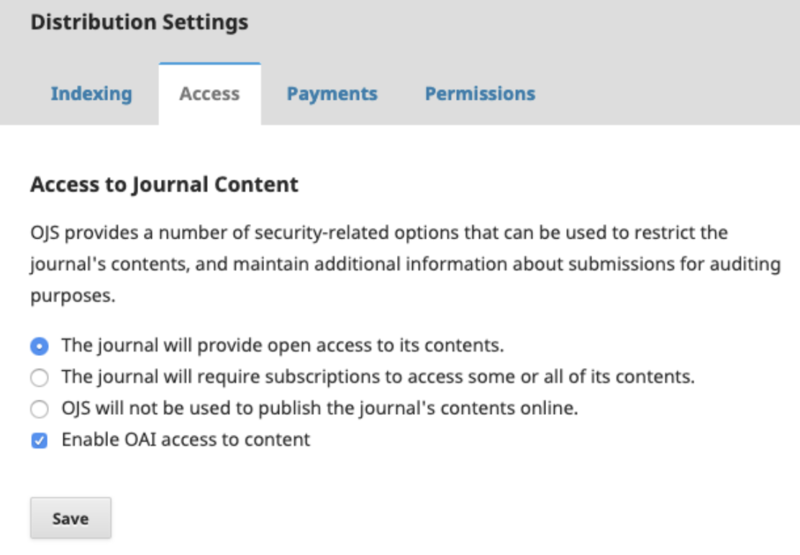
Payments
Journals that receive support from a CSU library must not charge subscription fees. As noted in the Get Started section, if your journal wishes to charge author fees (also known as article processing charges), you will be responsible for managing them.
The PKP’s Distribution Settings documentation describes how to enable payments. Once completing those steps, you should consult the Subscriptions documentation, which includes information on author fees.
Permissions
Before filling out the information on the Permissions page, please consult the Copyright and Licensing section of this guide. Once you decide on your journal’s copyright policy and default license, the following video will walk you through how to add this information to OJS.
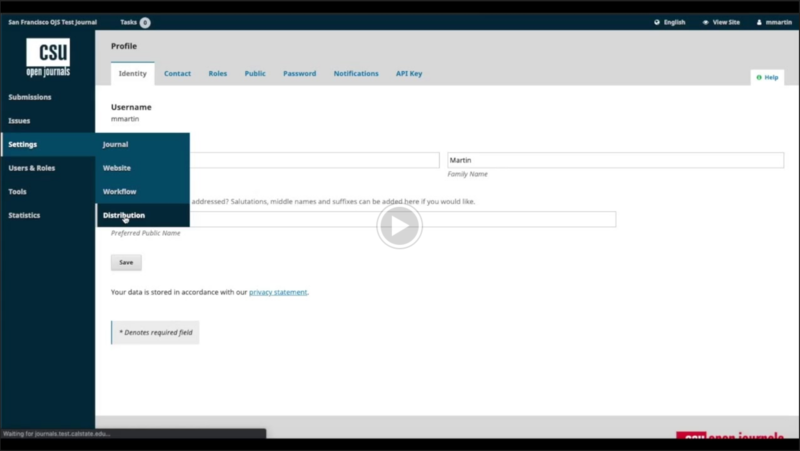
When publishing individual articles, you will also have the opportunity to amend the copyright and licensing information, if needed.
Import Tool
If your journal already exists on another platform or in print and you need to migrate the content, consult the Data Import and Export section of the PKP Administrator’s Guide. The PKP also has more specific information related to migrating journals from bepress Digital Commons to OJS.
If you require a plugin that is not already available, please email your library publishing contact for assistance.
Establishing Policies
Publishing Ethics
Establishing Policies
This section provides an overview of publishing best practices, with a focus on publishing ethics, open access, peer review, copyright and licensing, and accessibility. Particularly if you are new to journal publishing, please take the time to familiarize yourself with this information, and email your library publishing contact if you have questions.
Publishing Ethics
To engage in ethical publishing is to commit to an ongoing practice of transparency and fairness from the founding of a journal through its management, publication, distribution and preservation. The way in which ethics informs the publication process varies and includes, but is not limited to, the composition of editorial boards; the creation of policies that are transparent, clear, and inclusive; the identification and acknowledgement of bias, and a commitment to the identification and elimination of racial inequities in all stages of the publication process; an adherence to principles of academic integrity; and clearly defined and fairly administered peer-review processes. In the CSU OJS ecosystem, ethical publishing includes a commitment to ensuring that publications are open access.
The resources below will help you to develop a publication that adheres to community ethical standards. Please note that not all ethical publishing considerations are included in these resources.
- A short guide to ethical editing for new editors | COPE
- Principles of Transparency and Best Practice in Scholarly Publishing | COPE, a joint undertaking of the Committee on Publication Ethics, Directory of Open Access Journals, Open Access Scholarly Publishers Association, and World Association of Medical Editors, is another helpful resource.
Open Access
This section provides an overview of publishing best practices, with a focus on publishing ethics, open access, peer review, copyright and licensing, and accessibility. Particularly if you are new to journal publishing, please take the time to familiarize yourself with this information, and email your library publishing contact if you have questions.
Publishing Ethics
To engage in ethical publishing is to commit to an ongoing practice of transparency and fairness from the founding of a journal through its management, publication, distribution and preservation. The way in which ethics informs the publication process varies and includes, but is not limited to, the composition of editorial boards; the creation of policies that are transparent, clear, and inclusive; the identification and acknowledgment of bias, and a commitment to the identification and elimination of racial inequities in all stages of the publication process; an adherence to principles of academic integrity; and clearly defined and fairly administered peer-review processes. In the CSU OJS ecosystem, ethical publishing includes a commitment to ensuring that publications are open-access.
The resources below will help you to develop a publication that adheres to community ethical standards. Please note that not all ethical publishing considerations are included in these resources.
- A short guide to ethical editing for new editors | COPE
- Principles of Transparency and Best Practice in Scholarly Publishing | COPE, a joint undertaking of the Committee on Publication Ethics, Directory of Open Access Journals, Open Access Scholarly Publishers Association, and World Association of Medical Editors, is another helpful resource.
In addition to selecting your journal’s access model under Distribution Settings, you should also clearly state your journal’s open access policy, generally in the About the Journal section of the Journal Settings.
Peer Review
Review policies should be clearly described on your journal’s website, generally within the About the Journal and Sections areas of Journal Settings.
As stated in the Principles of Transparency and Best Practice in Scholarly Publishing:
Journal content must be clearly marked as whether peer-reviewed or not. Peer review is defined as obtaining advice on individual manuscripts from reviewers and experts in the field who are not part of the journal's editorial staff. This process, as well as any policies related to the journal's peer review procedures, shall be clearly described on the journal's Web site, including the method of peer review used. Journal websites should not guarantee manuscript acceptance or very short peer review times.
When creating your journal’s peer review policy, you may want to consult the following resources:
- Peer Review Nuts and Bolts (Sense About Science)
- Peer Review processes (Committee on Publication Ethics)
- Reviewing tips and best practices (Wiley)
Reviewer and Author Resources
The PKP provides documentation related to peer review for reviewers and authors, in addition to the PKP School’s free Becoming a Reviewer online course. You are welcome to refer others to this information and/or link to it from your journal’s website.
You may also wish to refer authors to the following resources and/or link to these on your journal’s website:
- Ethical Guidelines for Peer Reviewers (Committee on Publication Ethics)
- Anti-Racist Scholarly Reviewing Practices
- How to Write a Peer Review (Publons)
Copyright and Licensing
Rather than requiring authors to transfer their copyright to the journal, which is a common practice among subscription-based journals, the CSU libraries require affiliated journals to allow authors to retain their copyright. As described below, authors should be encouraged to publish their work under an open license to supplement the limited uses afforded by copyright. At a minimum, and as described in the CSU’s sample memoranda of understanding, authors must grant the Library a nonexclusive, irrevocable, worldwide license to disseminate their work electronically.
As part of your journal’s copyright policy, you should also clearly stipulate the terms under which authors can self-archive their work (i.e., add it to repositories, personal websites, ResearchGate, etc.). The CSU Libraries strongly recommends that journals add their self-archiving policies to JISC Open Policy Finder or a similar database, which is a requirement should you plan to apply for your journal to be indexed in the Directory of Open Access Journals (DOAJ). Please email your library publishing contact for assistance with for assistance with SHERPA/RoMEO, as well as with any other questions.
Open Licensing
Ideally, open access should entail more than just making scholarly publications free to read. Whenever possible, open access publications should also be “free of unnecessary copyright and licensing restrictions” to ensure the work can be widely used (see Peter Suber’s overview of gratis and libre open access).
To achieve this, the CSU libraries strongly recommend that journals published by our students and faculty require authors to publish their work under a Creative Commons (CC) license. This is considered a best practice in the open-access publishing community, and it is required for publishers seeking Open Access Scholarly Publishers Association (OASPA) membership.
Choosing a Creative Commons (CC) License
The CC-BY license is preferred, as it has the fewest restrictions on use while still requiring that “appropriate credit” be given to the creator(s), but there are a number of CC licenses from which to choose. Consider selecting a default license for all content in your journal and allowing individual authors to choose an alternative CC license for their work as needed. The CC License Chooser is a helpful tool, and the various CC licenses are also described in the following video.

Accessibility
It is the policy of the CSU to make information technology resources and services accessible to all CSU students, faculty, staff and the general public regardless of disability.
Ensuring that articles are accessible to screen readers and other assistive technologies is not only the right thing to do, it is a CSU mandate and aligns with federal law. Journal editors have options when it comes to how accessibility compliance is managed within the workflow of the journal.
- Journals can provide ADA-compliant templates to authors or transfer manuscripts to ADA-compliant templates upon acceptance (see the Templates section of this guide)
- Editors can provide resources like those shared below and require authors to run their manuscripts through an accessibility checker prior to submission
- Journals can conduct accessibility checking and remediation themselves during the production phase of publication
- Journals can discuss with their library contact what, if any, remediation services (in-house or freelance) are available
The following resources provide guidance on making PDF and Microsoft Word documents accessible:
- Create Accessible PDFs (US GSA)
- The National Center on Disability and Access to Education
- Make Your Word Documents Accessible (Microsoft)
Sharing with authors resources to assist them in making their manuscripts compliant while they are still in Microsoft Word or other word processing formats is the easiest way to create accessible articles. While it is possible to remediate PDFs, it is more cumbersome.
Managing Your Journal
The OJS editorial workflow consists of four stages: Submission, Review, Copyediting, and Production. Once you log in, any tasks assigned to you will be flagged in the upper toolbar.
The following information pertains mainly to journal managers. Separate information for authors and reviewers is available at the following links:
Submission
This section of the PKP documentation includes a review of email notifications related to submissions and information about the Submission Dashboard. As a journal manager, when you log into OJS, you should immediately see those submissions assigned to you. The other tabs allow you to browse additional submissions, and you can search for submissions as well.
Also note the information about the Submission Library. If you decide to add author agreements to your Publisher Library, authors can access the file by going to the Submission Library and clicking “View Document Library.” For further guidance on author agreements, see the following examples.
Review
As noted previously in this guide, you can choose from various review options within the Workflow Settings. For more detailed instructions, review the PKP documentation.
Copyediting
CSU libraries are unable to provide copyediting support for online journals. Many smaller-scale presses and individual open access journals rely on volunteers to do light copyediting or hire freelance editors to perform this work.
For detailed instructions on copyediting in OJS, see the PKP documentation.
To learn about the practices of copyediting, proofreading, and substantive editing, see this article.
It is also advisable to create a style guide for your journal to achieve consistency in style, grammar, and presentation, among other concerns. For examples of style guides, see The BMJ and The Journal of Politics.
Production
The PKP documentation includes information related to formatting content for publication, including how to assign a Layout Editor. Additionally, the documentation includes information and guidance on file formats, noting that PDF and HTML are the most common formats used by journals.
As previously noted, creating templates for your journal content is recommended to help address formatting and accessibility issues.
Using Identifiers
ISSN
Applying for an ISSN (International Standard Serial Number) for your journal is an important step for discoverability and identification purposes.
You can apply for an ISSN for free through the U.S. ISSN Center, and further instructions, as well as the application form, are available at the Library of Congress: ISSN is for Serials and Other Continuing Resources page. Note that a separate ISSN is needed for online and print versions, if applicable.
Once you receive the ISSN for your journal, you should add it to the masthead metadata as well as the footer in OJS.
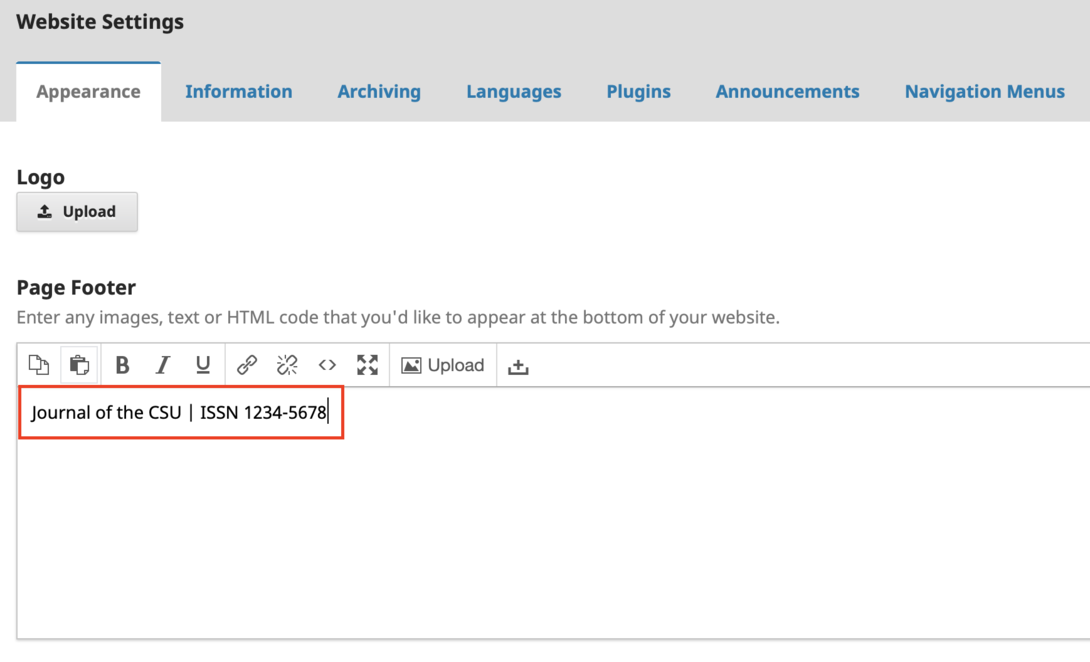
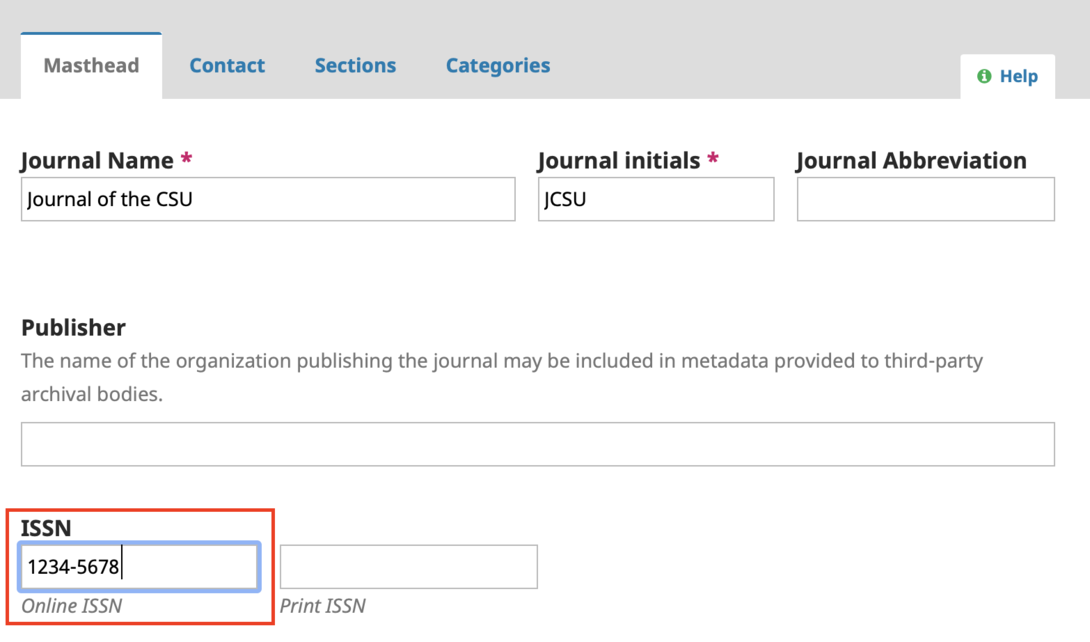
DOIs
A DOI (Digital Object Identifier) is an alphanumeric string assigned to online content to provide persistent access via an active web link. DOIs are primarily used in academic contexts and can be assigned at a high level (e.g., books, journals) and more granularly (e.g., articles, data sets, cover art).
DOIs have been in use for over twenty years, and there are a number of registration organizations, with CrossRef and DataCite being two of the most prominent. These identifiers are important for ensuring that digital content remains accessible and discoverable even when URLs change or content is migrated.
The CSU has a CrossRef subscription to register DOIs for articles published in in our OJS journals. Once your journal is established, the CSU Chancellor's Office will configure your journal so that DOI registratoin is possible. At that point, you will be able to register DOIs for each article published. If you have any questions about this process, please contact Dana Ospina.
How to register a DOI:
When you are ready to assign a DOI to an article and/or a full issue:
open the TOOLS menu and select the CrossRef XML Export Plugin
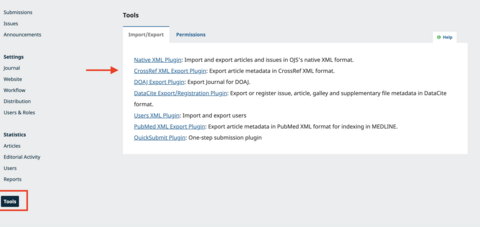
Once in the CrossRef XML Export Plugin page, select DOI Plugin Settings (please note that the blank fields shown here will be populated by the Chancellor's Office)
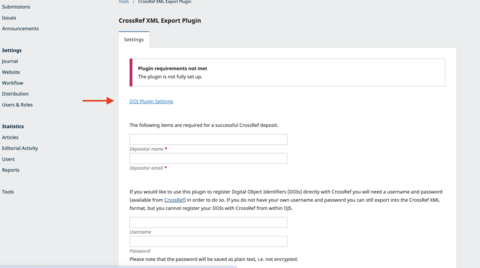
Scroll to the bottom of the DOI Plugin Settings page and select Assign DOIs and then select Save
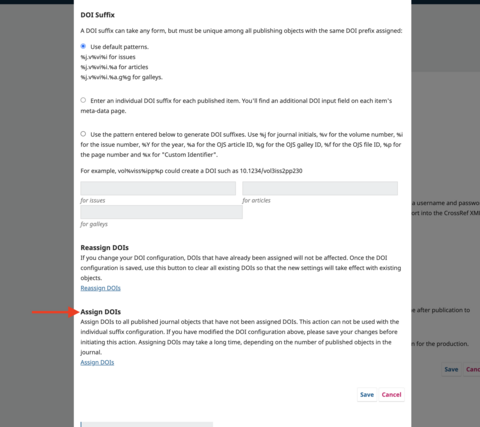
Once you have completed these steps, publish your issue.
Once the issue has been published, return to the CrossRef XML Export Plugin page from the TOOLS menu and select the Articles tab. (This tab will not be visible until the Plugin has been configured and DOIs have been assigned to articles)
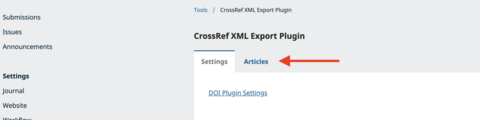
Tick the box next to any articles in which the status is designated "Not Deposited" (the image below depicts "active" registrations, but this is where it will say Not Deposited). After you have selected all the Not Deposited articles, select DEPOSIT. If the registration has been successful, all the articles will now show Active.
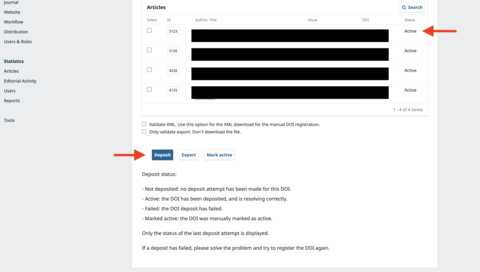
If the articles do not change to active, repeat the selecting and depositing steps. If you are still encountering issues, contact Dana Ospina.
ORCID
ORCID is a nonprofit organization best known for enabling scholarly authors to register for free ORCID IDs. These are persistent 16-digit numbers intended to uniquely identify authors and address issues related to author name ambiguity.
The CSU libraries strongly recommend that journals encourage all authors to register for an ORCID iD and include this information in their OJS profile. After registering with your journal, authors can view their profile and add their ORCID iD as well as a profile image and bio statement to the corresponding field within the Public tab.
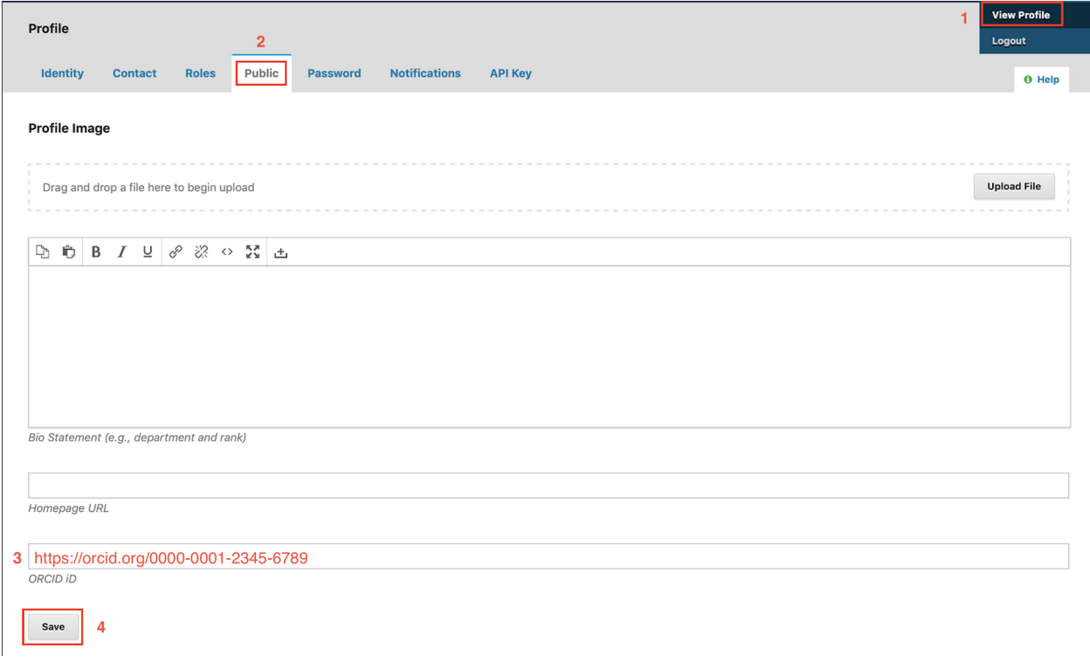
Promoting Your Journal
Indexing
Inclusion in scholarly indexes is a powerful way to increase the discoverability of your journal. Types of indexes vary, from search engines that are freely available (e.g., Google Scholar), to those that index exclusively open access content (e.g., DOAJ), to subscription aggregator databases that are paid for by libraries and other institutions (e.g., Scopus), to subject-specific indexes (e.g., PubMed Central). Each index will have its own set of requirements that a journal must meet before it can be listed.
While indexing might appear to be something to consider once the publication is up and running, it actually is ideal to identify desirable indexes as you are establishing your journal in order to learn what is required to be listed—for example, some indexes require a specific number of published issues before they will consider including a journal.
This blog post authored by Scholastica provides an overview and useful information on indexes and indexing. The PKP’s Getting Found, Staying Found, Increasing Impact guide also includes some helpful information on indexing.
Social Media
OJS also allows the integration of social media buttons onto a journal’s sidebar by using the Shariff plugin. Go to Settings > Website > Plugins > Plugin Gallery to find and activate the Shariff plugin. See the PKP documentation for further instructions.
If you are new to social media for journal promotion, here is a useful article on promoting across different social media platforms. SAGE Publishing also has an in-depth guide to promoting your journal with social media.
There is a growing body of research on the effectiveness of promoting academic research through social media. For example:
Metrics
OJS journal managers can access a variety of metrics by clicking the “Statistics” tab in the left sidebar of the dashboard. Below is more detailed information about article-level metrics, but additional statistics related to peer review and editorial processes are also available. See the PKP’s documentation for more information.
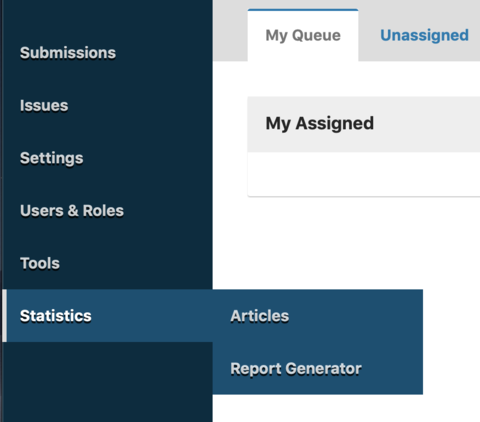
OJS Article-Level Metrics
If you click the “Articles” tab, this will display a graphical representation of total abstract views over time as well as a chart that includes abstract views, file views (broken down into PDF and HTML views), and other views (i.e., corresponding to other file types). Note that the date range defaults to the last 30 days, but this can be modified, as needed.
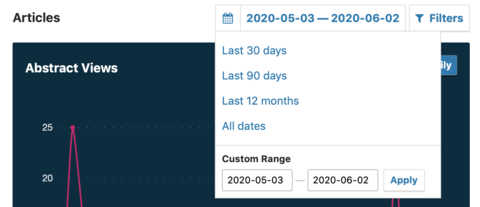
If you click the “Report Generator” tab, you can then choose from a number of default reports, which will download as CSV files. Note that the “PKP Usage statistics report” includes article-level download counts, while the “View Report” includes the same article-level statistics described above.
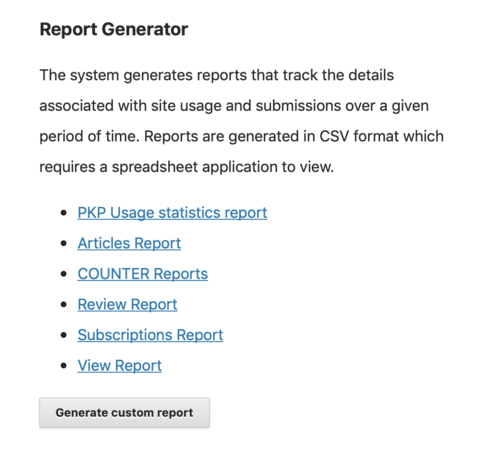
Alternatively, you can click the “Generate custom report” button, which will give you many more options. For more information about how to use this feature, see the PKP’s documentation.
Displaying OJS Article-Level Metrics
If you would like to display article-level metrics publicly, you will need to add and configure the Usage Statistics Plugin (Settings > Website > Plugins). See the PKP’s documentation for further instructions.
Third-Party Metrics
OJS also supports additional plugins to integrate third-party metrics, and you can review the available plugins by going to Settings > Website > Plugins. Note that some plugins will require an external account (e.g., the Google Analytics Plugin) and/or a subscription (e.g., the Plum Analytics Artifact Widget). Please check with your library publishing contact to learn more about whether these services are part of the publishing program at your library.
Resources
Technical Contacts
For help setting up a new journal in OJS, enabling plugins, and troubleshooting technical issues, please contact Systemwide Digital Library Services.
More general questions about journal support and publishing best practices can be directed to Dana Ospina, the CSU OJS Publishing Liaison.
Memoranda of Understanding
The CSU libraries encourage the use of memoranda of understanding (MOU) to help clarify the responsibilities of journals and supporting libraries. Sample MOU agreements are linked below, but please contact your library publishing contact for more information.
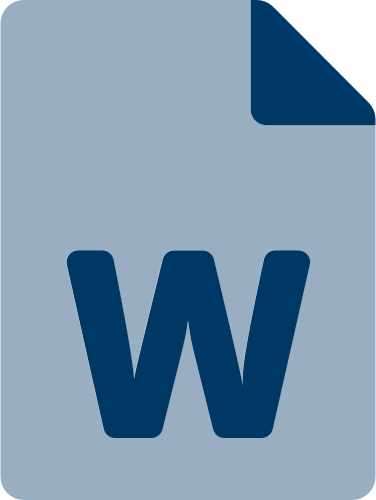
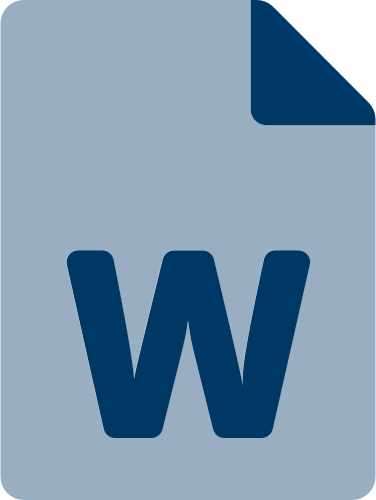
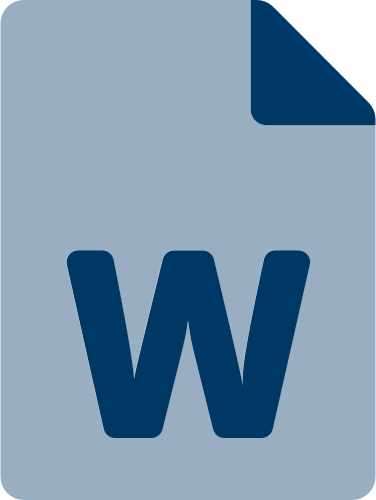
Templates
The following article templates were created in Microsoft Word using styles. These will help create professional-looking and ADA compliant documents:
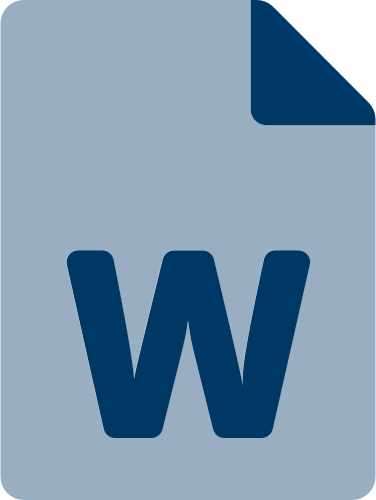
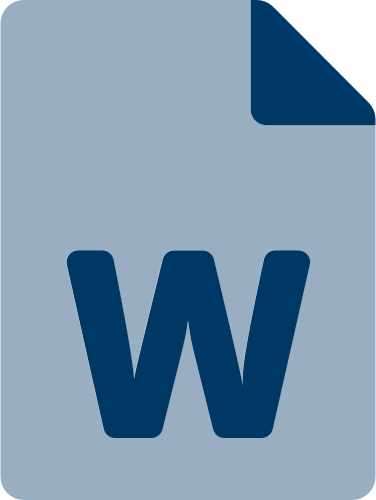
Archiving
There are several archiving options for OJS journals, all of which are accessible from Settings > Website Settings > Archiving.
Any OJS journal that has an ISSN and has published at least one article can opt into the PKP Private LOCKSS Network (PLN) at no cost. This is strongly recommended, and you can contact the director of Systemwide Digital Library Services for assistance with the setup process. If this option does not appear under the Archiving options, the plugin may need to be re-installed.
If your library is a member of LOCKSS or CLOCKSS and has the ability to archive journal content, you can also click Alternate Archiving Options and select the appropriate option.
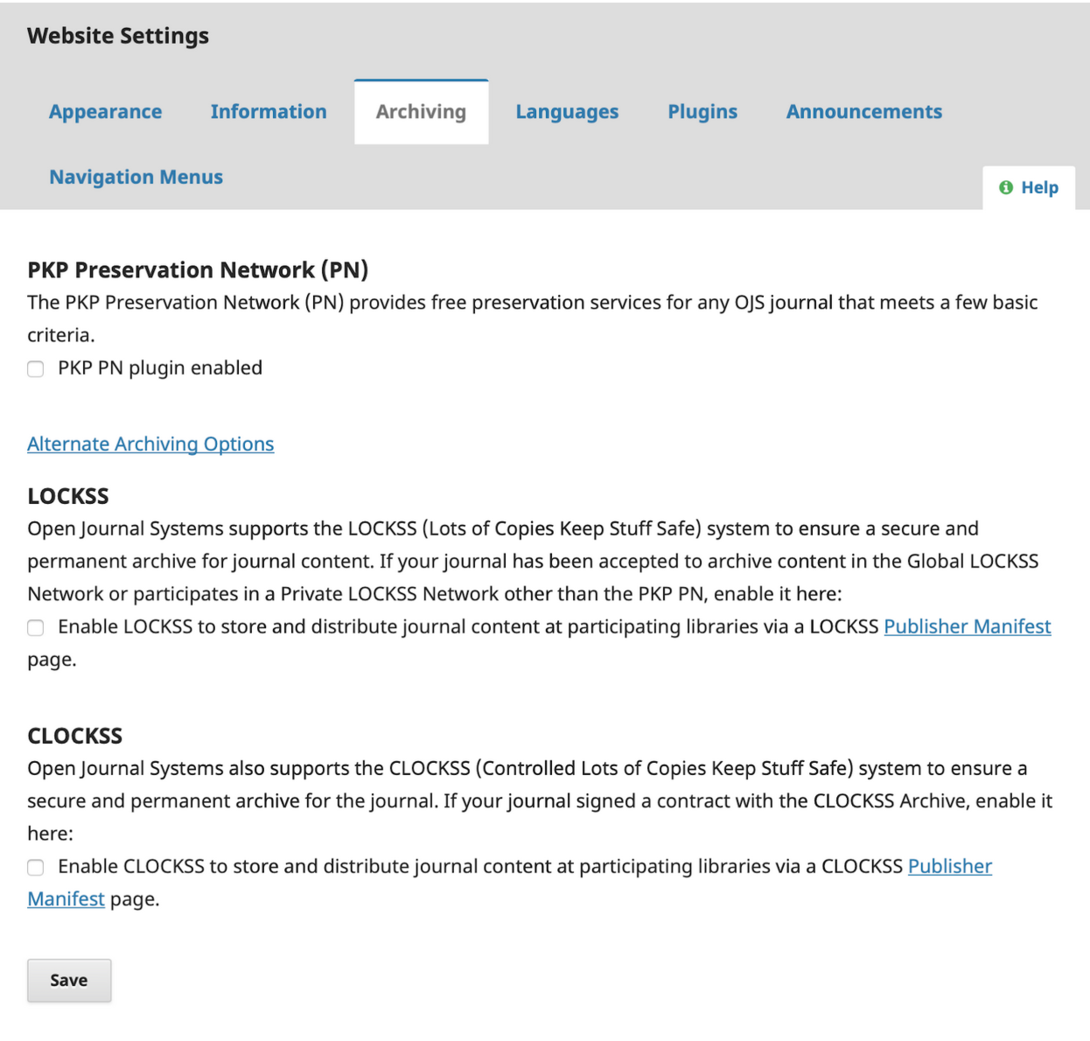
DOI
As of Summer 2020, Systemwide Digital Library Services became a member of Crossref and earmarked one-time funding for DOI registration. If your library is not a Crossref or DataCite member and/or does not have the funds to register DOIs, contact the director of Systemwide Digital Library Services for more information about the support available.
Once you have confirmed your ability to register DOIs on behalf of CSU journals, consult the PKP documentation and the Crossref | OJS 3.2+ Manual for additional information.
ORCID Plugin
If your institution is an ORCID member, you can work with the director of Systemwide Digital Library Services to enable and configure the ORCID plugin. Note that this process will require entering your ORCID API.
Migrating to OJS
This guide walks through the process of moving an existing OJS journal to a new CSU Open Journals instance.
Creating a New Instance
Editors should reach out to their publishing contact to migrate journal content. Publishing contacts will work with the Chancellor’s Office to create a new instance of the journal and work with editors to migrate content.
Copying and Pasting Journal Settings
Copy and paste the contents from Journal, Website, Workflow, and Distribution Settings, making sure to go through each tab on a page.
This content includes:
- All journal copy (about the journal, author guidelines, etc.) will need to be copied from one "journal page" to the other:
- The contents of Journal Manager > Setup.
- The contents of Journal Manger > Journal Sections (although sections will be created in migration, their policies and options will not).
- The contents of Journal Manager > Subscriptions.
- The contents of Journal Manager > Languages should be checked to ensure that the same number of languages are enabled and the settings between each journal match. native.dtd has elements for locale, and will populate those fields accordingly, but they will not display if languages are not properly configured.
- The contents of Journal Manager - Masthead should be configured after importing users.
- The contents of Journal Manager - Prepared Emails might need to be altered if the editor made any adjustments to the system's automatic emails.
- Check System Plugins for both installations to see if there are any you're missing or aren't configured. Of note, especially, would be Google Analytics or other stat tracking plugins. You'll need to configure a Google Analytics account specifically for that journal. Also check Static Page and Custom Block plugins.
- CSS for the journal will need to be migrated. If you have HTML galleys, this is particularly relevant. You may need to write whole new CSS scripts, depending.
- Any content currently in the editorial process cannot be migrated in any convenient way. You'll have to either resubmit that content as an editor, on behalf of those users, or keep the submissions going on one page until the cue is empty.
Migrating Users
Under Tools, select the Users XML Plugin to Export and Import users.
Export All users from original journal instance. Click OK to confirm. This will produce an XML file.
Import Users to the new journal instance. Select Import Users and select the XML file created in the previous step, then Import Users:
This should migrate all Users with appropriate User Roles, though it may be smart to check that those attributes migrated successfully. You may also receive error messages that a user could not be moved.
Migrating Content
Similar to migrating Users, OJS allows you to Import and Export content with the Native XML Plugin. If your journal has DOIs you can also use the CrossRef XML Export Plugin to migrate those.
For each item exported, like the Users XML Plugin, OJS will create a single XML file for an article or issue. It is recommended to export by individual issues, as OJS is likely to run into memory issues that result in errors.
Again under Tools, navigate to the Export Issues tab, select the Issue you want to export, and select Export Issue. Name and save the XML file.
From the Import tab of the new journal instance, select the XML file and click Import.
Upon successful Import, OJS will provide a completion message.
If importing works correctly, articles and issues should be fully published. If the results tab is blank, check to see if any content has been imported. Re-importing may prove successful.
If issues or articles do not Import or Export through the built-in OJS tools, you will have to download and upload PDFs and metadata manually.
Please see the CSU OJS Guide for information on additional OJS processes.
Adapted from https://github.com/unb-libraries/journals-docs/blob/master/ojs-migrating-journals.md
Additional Documentation
CSU Library Publishing Contacts
- Bakersfield: Chris Livingston
- Channel Islands: Monica Pereira
- Chico: Pam Kruger
- Dominguez Hills: Dana Ospina
- East Bay: Kate Pham
- Fresno: David Drexler
- Fullerton: Michaela Bettez
- Humboldt: Kyle Morgan
- Long Beach: TBD
- Los Angeles: Ken Herold
- Monterey Bay: John Brady
- Northridge: Andrew Weiss
- Pomona: Ryan Rush
- Sacramento: Michelle Shiota Compo Hemmer
- San Bernardino: Jennifer Beamer
- San Diego: SDSU Press
- San Francisco: Matthew Martin
- San Jose: TBD
- San Luis Obispo: Danielle Dougherty
- San Marcos: Carmen Mitchell
- Sonoma: Rita Premo
- Stanislaus: Annie Hor